Photoshop layering
- To start with, I had to choose two images that i wanted to layer together to form one overall picture, with the use of Photoshop. I chose a close up image of an eye and an image of bare trees. I made sure that i chose two images that shared similar colours therefore not having too much of an obvious contrast.
- After finding my image of the eye, I saved it onto the desktop and dragged it into my blank document on Photoshop.
- Photoshop listed the photo of the eye as the background image. Therefore when adding the image of the tree into the document I had to create another layer to do so. To do this I had to select "create a new layer" from the bottom right corner of the tools panel.
- Once I had both the image of the eye and the trees as a layer in Photoshop, I was ready to manipulate them how I pleased. I wanted to create an overall photo that made the trees look like the canvas of the eye itself.
- In order to do this, I had to decrease the opacity of the trees, therefore making sure that they did not stand out too much when layered over the eye.
- After decreasing the opacity, the trees covered the entire eye, however I was aiming to only cover the whites of the eye, to hint at a sense of someone lurking/following another person.
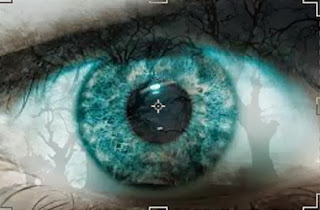
- As the image opposite shows, the image of the trees that are layered over the eyes, fit within the restrictions, so we can see that the base of the tree image curves into the waterline of the eye.
- However, the image of the trees seemed to be too dark once layered over the eye.
- To overcome this, I reduced the opacity again and used the cropping tool located at the far left hand side of the screen to manipulate the image of the trees even further.
- By reducing the opacity of the trees I was able to achieve filling in the whites of the eyes with the trees with a bit more ease as it hardly covered the pupil as compared to the image above.
- Since I decided to use two images that were similar in colour I was able to avoid the finished product looking rather disorientating.



No comments:
Post a Comment