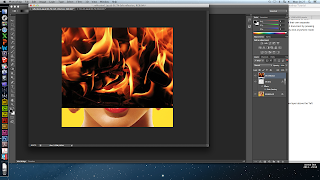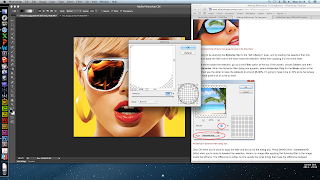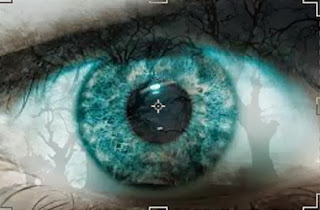For parts of our trailer, and possibly our green screen section, we would like to show our antagonist's Facebook profile, so it is as if it is being viewed by the protagonist. Almost like a POV shot. There are a multiple ways of filming this part and we have conducted this test to get an idea of what would work best for the trailer.
I have used Cam Studio for one clip and a handheld camera for another clip. We wanted to see the difference between them because the Cam Studio clip might work well for the green screen section, however it may not look very realistic. Here are the two clips:
Handheld Camera Filming
Here in this clip we can see what the test footage looks like when using a handheld camera. There are a number of points which can be made about this clip. Firstly, the camera naturally picks up some of the lines on the screen where the pixels are, however this does make it look like someone is actually watching through a laptop. In addition to this, I think it could look really effective if we used a series of jump cuts in a mini montage section focusing on different parts of the profile, as scrolling is a bit boring I feel, especially after conducting the test - it also presents the problem of not being able to scroll very well at the same speed continuously.
I think that if we used a handheld camera, it would give us a high sense of realism and we could use the following shots. A close up on the name and profile picture, and extreme close up of the number of friends, a panning shot showing friend's comments on a status or picture, and then some full shots of the profile in general. I think this would make the section of the trailer a lot more interesting and add suspense, as you don't see everything straight away.
CamStudio Filming
In this clip, filmed using the software Cam Studio, I feel like it isn't as effective for use in our trailer. If we want the Facebook profile to be really clear in our green screen section then this could be good because it is 'flat' and there is no unsteadiness in the filming. However, the quality isn't very good and it may become jumpy if we increase the quality when filming, so this needs to be considered. I think this option could be good for just showing the screen scrolling, but for variation in the shots it would not work, it would just look like we have inserted an image into our trailer instead of a video.
For this reason I feel that we should film the final footage using a handheld camera as this will provide us with the option to use a variety of shots, as well as being much more interesting to look at while maintaining a high quality - matching with the other footage throughout our trailer.